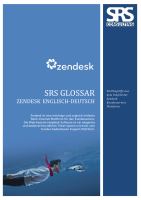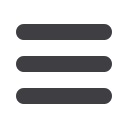
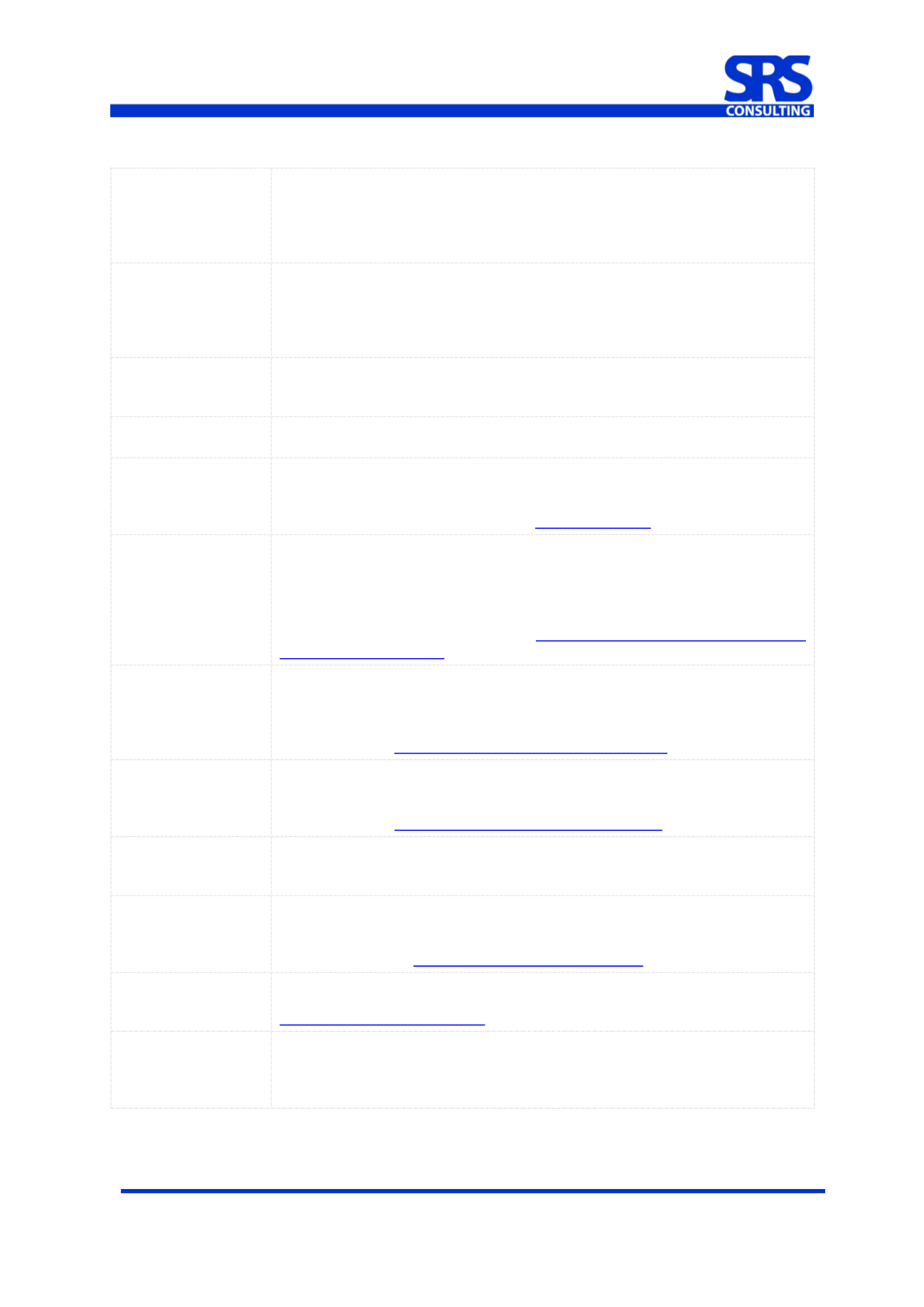
© 2012-2014 SRS Consulting GmbH
20141002_glossar_de-en
Seite 3 von 20
Agent collision
Agent collision is a feature that alerts your agents when another agent is
viewing and possibly updating the same ticket. When this happens, an alert
is displayed at the top of the ticket (this alert is also displayed in views that
are formatted as tables). This helps prevent agents from trying to make
updates to the same ticket at the same time.
Agent signature
An Agent signature is a standard text signature that can be appended to all
public comments made by agents. An admin can choose to include the
placeholder {{agent.signature}} in the template (
Settings > Agents
) to enable
agents to add their own signatures. Agents can customize their signature on
their profile page.
Assignee
Assignee is the agent assigned to a ticket. Assignee is used throughout the
help desk (including macros, views, automations, triggers, and reports) to
refer to or set the assigned agent.
Assignee stations
This is the number of agents who have successively been assigned to a ticket.
This is used as a condition in triggers.
Assume a user
Agents can log in to the help desk as another user. This is referred to as
'assuming a user'. This allows agents to troubleshoot help desk issues (for
example, why a trigger or automation isn't working). Agents can then easily
revert back to their own identity. See
Assuming a user .Automation
Automations are similar to triggers because both define conditions and
actions that modify ticket properties and optionally send email notifications to
customers and the support staff. Where they differ is that automations run
when a time event occurs (from one hour to 28 days) after a ticket property
was set or updated, rather than immediately after a ticket is created or
updated. For more information, see
Streamlining workflow with time-based events and automations .Blacklist
The blacklist is used to suspend email received from domains and addresses
that you specify. It can be used along with the whitelist to, for example,
suspend an email domain while also allowing one or more specific email
addresses from the same domain to be accepted into the help desk. For more
information, see
Using the whitelist and blacklist settings .Bulk import
Rather than add users manually one at a time, you can add many users in a
bulk import. To do this, you create a CSV (comma separated values) file that
contains the user's data. You can also import organization data. For more
information, see
Bulk importing users and organizations .Business hours
Business hours are the days of the week and times of day that your help desk
is available to respond to requests. By enabling business hours for your help
desk, you can include business hours in triggers.
Business rules
Business rules is used to refer to the help desk features that enable you to
customize and manage the support workflow: automations, macros, SLA
service targets. triggers, and views. More information about business rules
can be found here
: Managing the help desk workflow .Business
rules analysis
In the Enterprise version of Zendesk, you can view and analyze all of your
business rules to see how they are being used. For more information, see
Analyzing your business rules .Category
Categories are used to organize forums into groups. They are the top level
organizing element in the forums. Categories contain forums and forums
contain articles. You can create an unlimited number of categories and order
them on the forums page as needed.